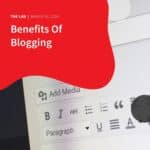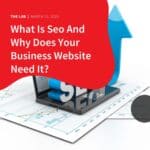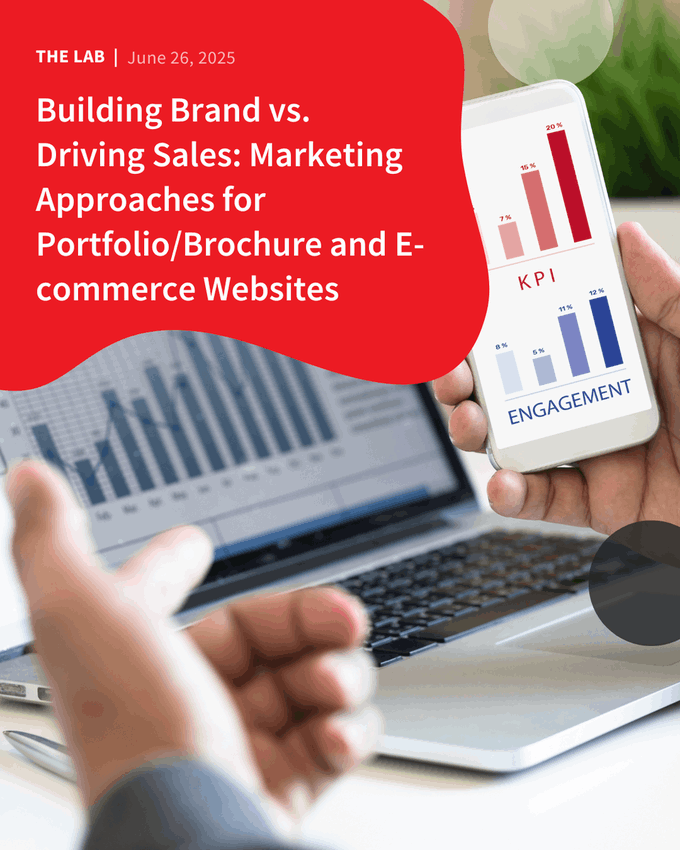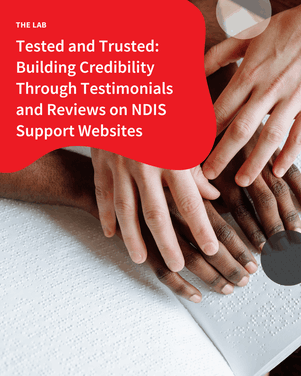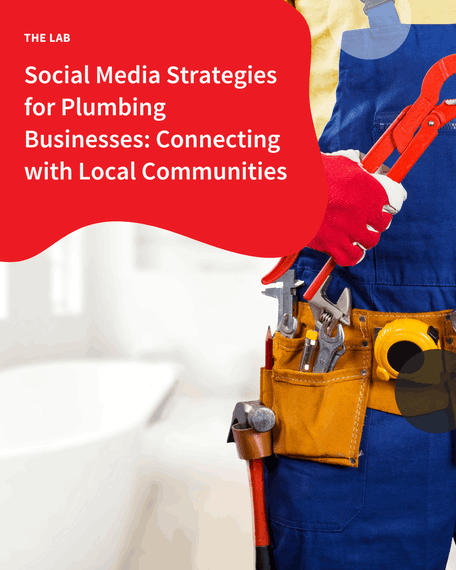In case you’re wondering, businesses around the world have not only been present on Facebook, LinkedIn, or Instagram to promote their business. They also penetrate one of the most utilised search engines – Google. And how do they do that? Well, it’s through Google My Business, or GMB. Google My Business is a Google business listing that allows your company information to be output by Google in a variety of different results.
 To make it clearer, let’s make an example. Let us say you own a gasoline station business in the Bundall suburb of Gold Coast, Australia. When somebody searches for ‘gasoline station bundall gold coast,’ you are going to want your business to appear in the results that Google provides, as this is someone who is looking for a business like yours in your area. This is where your Google Business Listing – a fully separate entity to your website, comes into play.
To make it clearer, let’s make an example. Let us say you own a gasoline station business in the Bundall suburb of Gold Coast, Australia. When somebody searches for ‘gasoline station bundall gold coast,’ you are going to want your business to appear in the results that Google provides, as this is someone who is looking for a business like yours in your area. This is where your Google Business Listing – a fully separate entity to your website, comes into play.
Google business listings provide all you need for a potential client to find and make use of your services, purchase the products you offer, or to just visit your business. Once you have claimed or registered your Google local listing, you can respond to customer reviews, add images, and much more to help your business stand out in local search.
To put it simply, if you do not have a profile on Google My Business, you literally cannot vie in local search, so Google My Business is one of the very first places you should begin when working on local SEO for your business.
“But how do we create one?” or “Do we need to pay for it?” You might ask. Similar to most social platforms that we’ve been using, creating a Google Business Listing account is totally free. And it’s easy to create one. Below are 5 steps in creating an engaging Google business listing.
Step 1: Sign Up
- Go to com/business and click “Start Now” in the top right-hand corner of your screen.
- Enter the name of the business. Pro-tip: Your business name should match across all your social media platforms.
- Enter your businesses address. If your business is a home-based one, you can either choose to hide your address, or put your home address if it’s okay with you.
- Enter the delivery area of your business.
- Choose the same/similar business category as you did in other social media platforms you are on. Sometimes, there isn’t an exact category that matches your business. In this case, select the nearest category instead.
- Add business’s phone number and the link of your website. This website link is optional, though. If you currently do not have a website, you can skip this part.
- Choose verification option. Please always select the Postcard option for all clients until further notice.
Step 2: Set Up
- Click info on the left-hand side of the Google My Business dashboard. Then, from there, you can add Service Information.
- Then add business hours. Don’t forget to put on your working office or home phone number.
- Add your website details, if there is any.
- Add the business description (you get it from other social media platforms you are on.)
Step 3: Add Photos / Videos
- There is no greater engaging content than photos. With this, photos should at least be 720 pixels wide by 720 pixels high and .jpg, .jpeg, or .png files. Don’t forget to add portrait and cover photo that are the same as on your other social media platforms.
- Add other images – maybe an active photo, or photos of your products from your website. If available, add images of your team members as well.
- Add videos (if available). And if there are available video clips, they must be 30 seconds or shorter. In terms of size, it should be 100 MB or smaller, and its resolution must be at 720p resolution or higher.
Step 4: Add Your Products/Services
- For e-commerce businesses, you can add products, including their images. Put it on a category, then put on the description, its price, as well as its call to action.
- For service businesses, you can add the name of the services (and you can custom-create them), their description, and the service fee.
- To maximise the listing, make sure that all your products and services are included.
Step 5. Add User / Users
Most of the time, entrepreneurs like you are pre-occupied with tasks and responsibilities in sales, marketing, and operations of your businesses. You do not have the luxury of time to manage your social media. But you don’t have to worry about it, because Google My Business got you covered. What you’re going to do is to assign an assistant – maybe your social manager, or your marketing officer, to be a primary owner, owner, manager, or site manager.
Bottom line
Creating your Google My Business profile is just the beginning of your local marketing journey. No matter what your business is, it’s crucial that you have the local SEO tools on hand to help you understand your local search presence. If you need help in creating and maintaining one, feel free to give us a call today.